TP Link CR700 Router
This article is to assist with setting up Kibosh Shield on a TP-Link CR700 router.
The original manual for this router can be found here: http://www.tp-link.com/res/down/doc/Archer_CR700_V1_UG.pdf
Step 1.
Type http://192.168.1.1 into your preferred web browser. NOTE: You will need to log in to access the router settings. The default login information can be found below.
- Username: admin
- Password: admin
Step 2.
Click on the Advanced tab located on the right side of the screen.
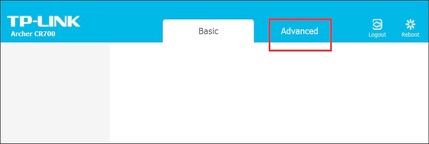
Step 3.
- Navigate to LAN settings on the right side of the screen and enable DHCP server.
- Primary DNS: Shield or Shield Pro
- Secondary DNS: Shield or Shield Pro
- Save
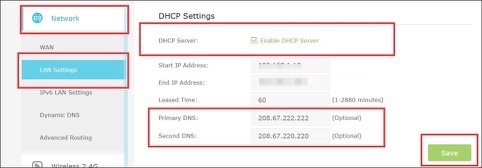
Step 4.
Next, click on IPv6 LAN Settings.
- Uncheck user defined prefix.
- Uncheck DHCPv6 server settings.
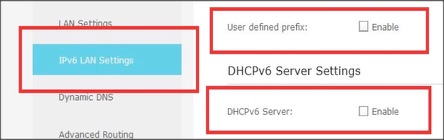
Step 5.
Now that you have configured your router for Kibosh Shield, we highly suggest that you flush your DNS resolver cache and web browser caches to ensure that your new DNS configuration settings take immediate effect. Additionally, if you have a Dynamic IP address please refer to this article which will guide you through how to automatically update your dynamic IP address.
Step 6.
Test your new DNS setting by going to www.info.com and search for abcd1234 – you should receive a Kibosh Success page.
