How to disable Safe Mode on Android
Safe Mode is a sandbox feature on Android normally used to troubleshoot app related issues. If a user restarts their Android into Safe Mode only the System’s core applications – which includes a web browser – will load. Safe Mode will bypass any Internet Security solution available today and therefor, in order to trust your Android is always Kibosh protected Safe Mode needs to be disabled unless authorized.
We can disable Safe Mode by encrypting the Android device and the password protecting this feature.
Encrypting the device is a standard and recommended procedure and in fact many Androids ship pre-encrypted so make sure yours isn’t already encrypted. Encryption protects all data stored on the device, so it cannot be seen in case the phone is lost or stolen. Once encrypted the user will only be able to activate Safe Mode on the Administrator account, which should be protected with a password.
Preparation:
Before you encrypt your phone, it’s important to note the following points:
- Make a backup of your device pre-encryption
- It may not be possible to encrypt rooted devices. So you’ll may have to unroot the phone, if already rooted.
- If you want to decrypt the device you will need to do a Factory Reset, which will require your password.
- ⇒Make sure you have set a different account for the child on the device.
Getting ready to Encrypt an Android device:
- The process may take more than one hour to finish, so make sure you have plenty of time available.
- Make sure the battery is fully charged and the device is plugged into a power source.
Encrypting the device:
1. Restart the phone and login on the Administrator account (one Admin account, one User account)
2. Go to Settings and look for the Encryption option. It’s usually on Settings > Security > Encryption.
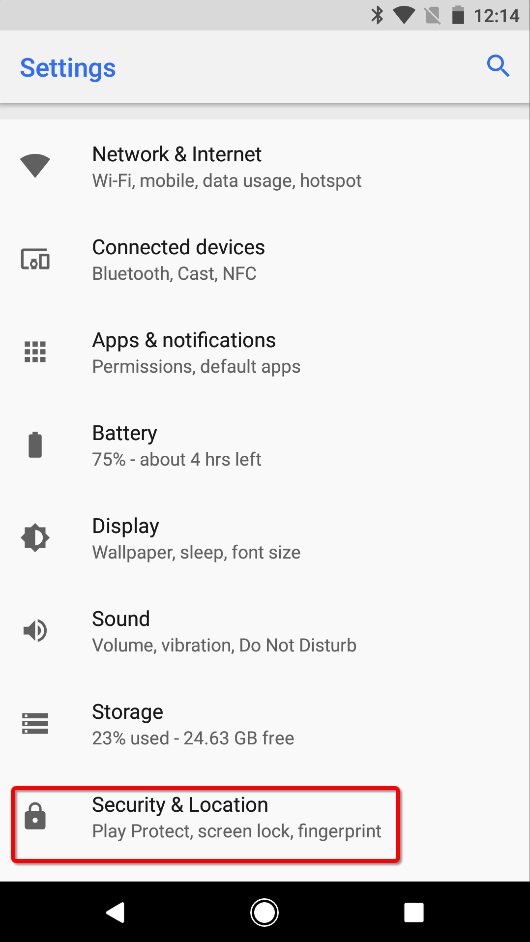
3. Select the option to “Encrypt Phone”. You might be asked to confirm twice that you want to encrypt your phone and you might also be asked for the device’s passcode.
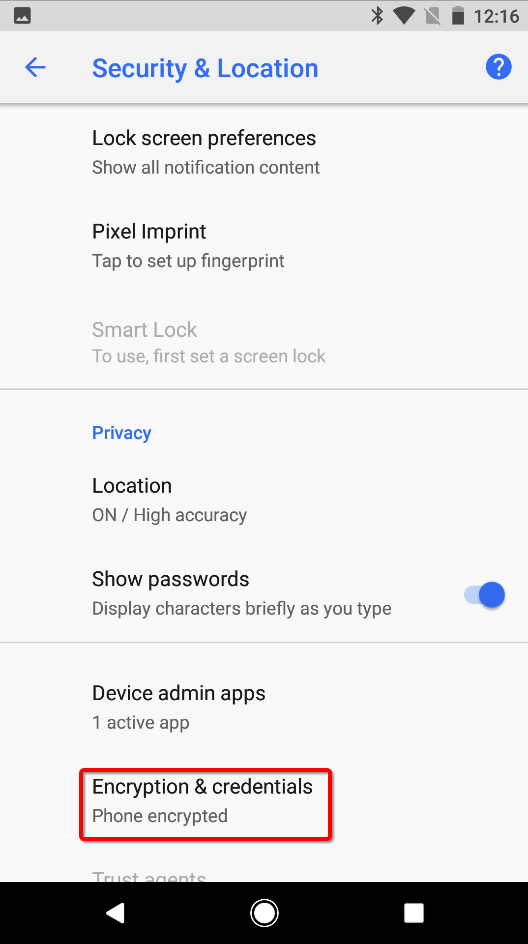
4. The encryption process should start after the confirmation. Depending on the amount of data stored on the device. This encryption process may take a long time finish.
5. When the encryption of the device is finished your phone should restart normally.
6. Make sure you have set a password to access your administrator account by going on the device’s Settings > Security > Screen Lock. You should set a code to pass the lock screen of the device.
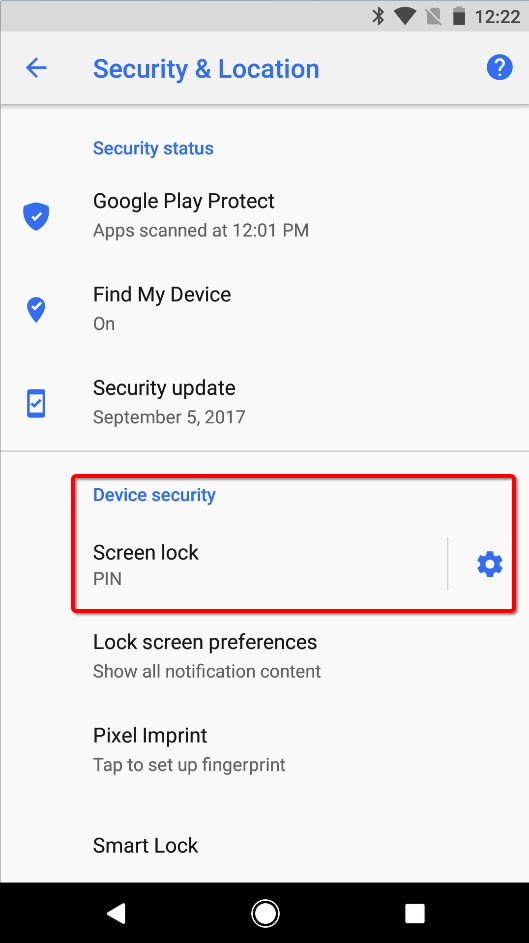
That’s it. You will now need to enter your administrator password to enter the Safe Mode.
Don’t forget to >set a different account for the child on this device.
